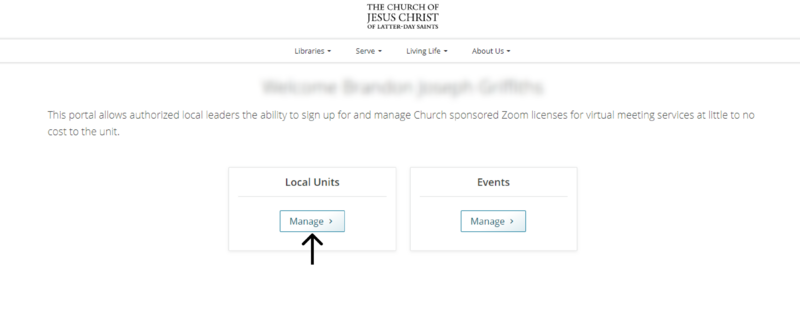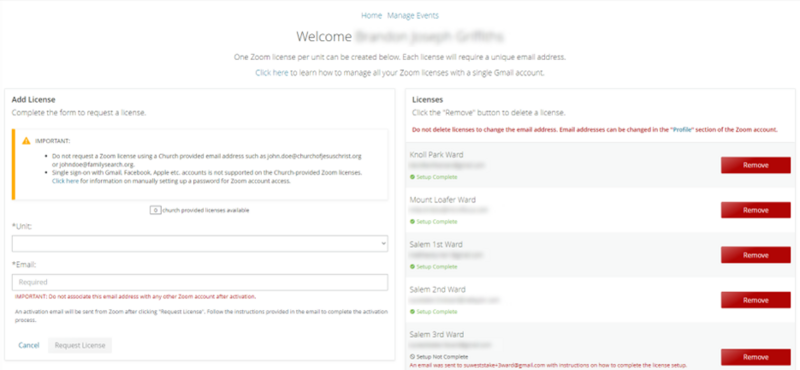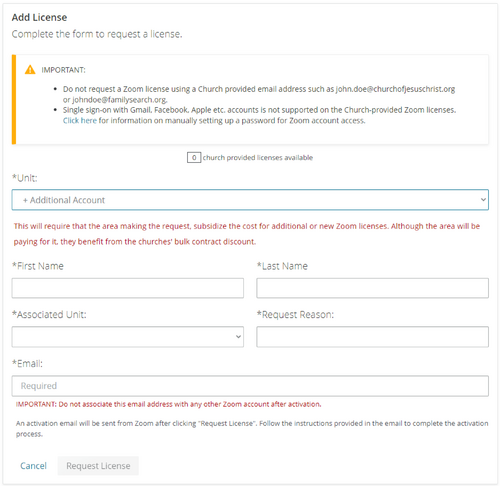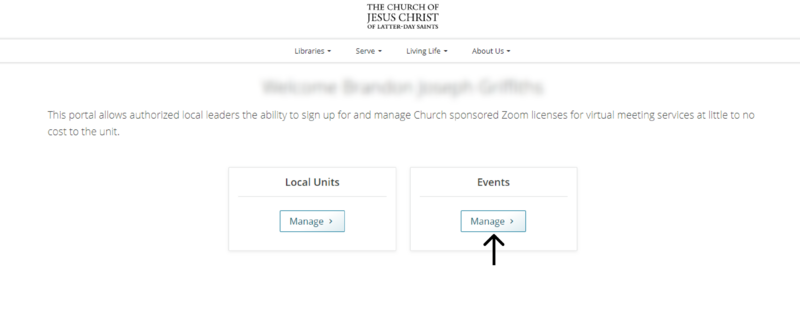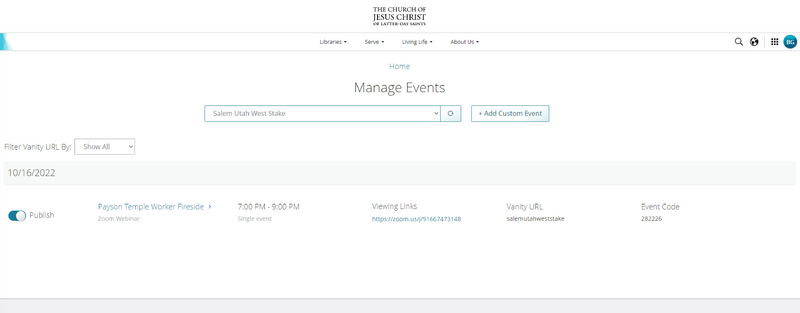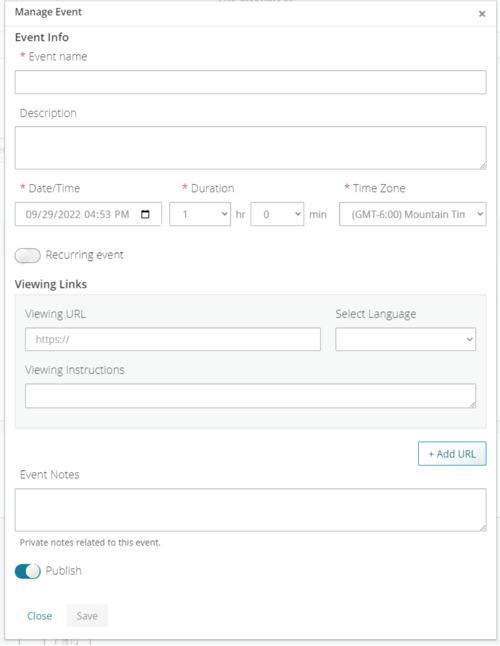Content found in this wiki may not reflect official Church information. See Terms of Use for more information.
User:Brandg423/Meet 2.0
As of September of 2022, https://meet.churchofjesuschrist.org/ has new features that will greatly enhance managing zoom licenses and creating events with 3rd party virtual meeting software (YouTube, Google, etc.).
New Features: Managing Zoom Licenses
Go to meet.ChurchofJesusChrist.org. Here you will be able to request or manage Zoom accounts by selecting "Manage" under the "Local Units" option.
Here is the new dashboard for zoom accounts:
On the right, you will be able to see all units in your stake and the emails linked to the zoom accounts. You have the option to remove zoom accounts.
Note: Do not delete licenses to change the email address. Email addresses can be changed in the "Profile" section of the Zoom account.
On the left, you can add zoom licenses to a new or existing unit. To add a zoom license to a new unit, click the drop-down under the “Unit” header and find the unit that needs a zoom account. When a unit is added to LCR the unit should show up here. Add the email that you want to use for this unit and send a request.
You can also add additional licenses to units in your stake. Keep in mind This will require that the area making the request, subsidize the cost for additional or new Zoom licenses. Although the area will be paying for it, they benefit from the churches' bulk contract discount. To add an additional zoom license to a unit, click the drop-down under the “Unit” header and select “+ Additional Account.” You can now request another account for your unit. Below is a screenshot of the information you will need to fill out. When you click the “Request License” button, an email will be sent with instructions on activating the zoom license.
New Features: Events
The new events feature allows you to view your current Zoom events and to create events with 3rd party virtual meeting software (Google Meets, YouTube, etc.). To do this, go to meet.ChurchofJesusChrist.org. Select “Manage” under the “Events” header.
Note: Zoom Webinars/Meetings scheduled on the Zoom client, will automatically show up in the Events section. Events are mostly used to create additional meetings using a 3rd party virtual meeting software.
Below is the dashboard view of Events. In the drop-down, you can select a specific unit in the stake and see the events associated with the unit. You can toggle the “Publish” switch to make an event viewable for all people in your stake or make it private by turning the toggle off.
To add a custom event, choose a unit in the drop-down under “Manage Events.” Once the unit is chosen, select the “+ Add Custom Event” button.
Below is an image of the information you will need to add to your event.
Remember to use the toggle to make an event public or private.