Content found in this wiki may not reflect official Church information. See Terms of Use for more information.
Zoom Audio
> Meetinghouse Technology > Virtual Meetings
By default, Webinar or Meeting audio is set for Background Noise Suppression when using the Zoom desktop application, which will remove any noise/music that is not directly spoken into the microphone.
In order for background hymns/music to be heard on a Zoom Webinar/Meeting through the Zoom desktop application, the audio profile named Original Sound for Musicians should be selected.
1. While signed into the Zoom desktop application, go to Settings in the top, right corner of the window.
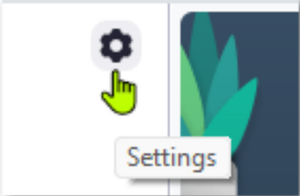
- OR -
In the active Webinar/Meeting window, select Audio settings... from the Audio button in the lower left corner.
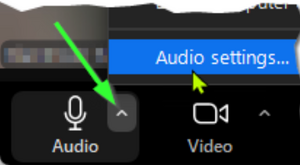
2. Select the Audio option.
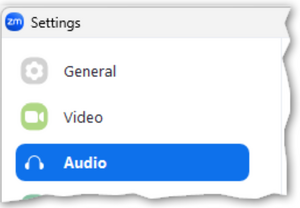
3. Under the Audio Profile, select Original Sound for Musicians. Background music should now be heard through Zoom.

Note: The ‘High fidelity music mode,’ ‘noise cancellation,’ and ‘stereo audio’ options typically don’t need to be enabled. However, you can experiment with these settings to see if they further enhance the music quality in your specific environment. Keep in mind they require higher network bandwidth and CPU usage.
4. During a Zoom Webinar/Meeting, at the top of the meeting window will be an in-meeting toggle to switch between Zoom Optimized Audio and Original Sound for Musicians. This can help limit other background noise while a person speaks. Just click it to toggle Original Sound for Musicians on or off.
For example, toggle the option ON during prelude music, hymns, or other musical numbers. Toggle the option OFF while someone is speaking at the pulpit.
