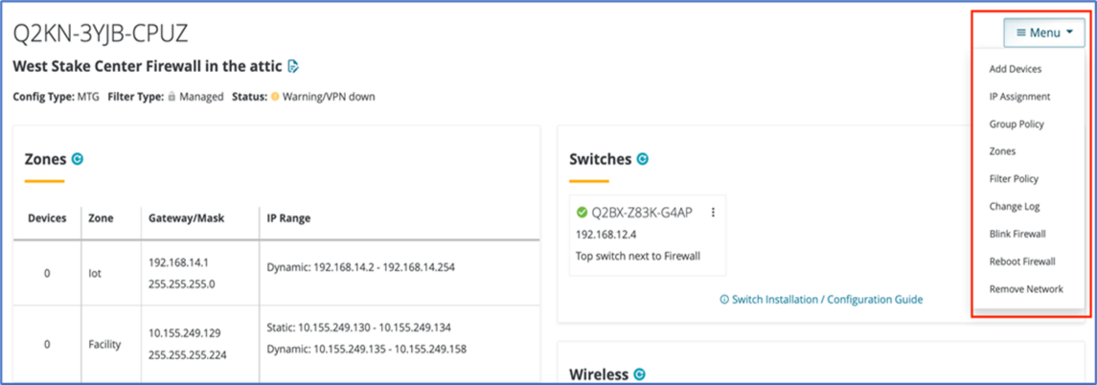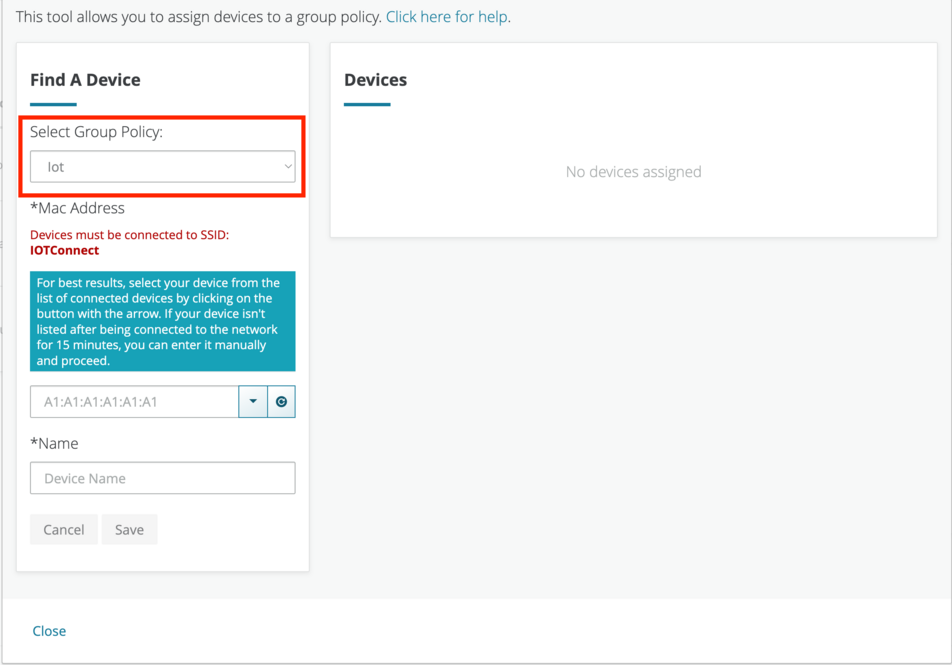Content found in this wiki may not reflect official Church information. See Terms of Use for more information.
IOTConnect SSID
> Meetinghouse Technology > Meetinghouse Networking
Internet of Things (IoT) Connectivity in Meetinghouses
The need for Internet of Things (IoT) devices in meetinghouses is growing worldwide. The new “IOTConnect” SSID will enable their connectivity to the Internet.
The purpose of the “IOTConnect” SSID is only for smart IoT devices that monitor security and resource usage in a meetinghouse. These smart devices must be connected to a secure wireless network that is available 24 hours a day, 7 days a week. The “IOTConnect” SSID is limited to 5Mbps.
The installation and configuration of these IoT devices will require access to Church Network Manager (CNM). Contractors will require the assistance of a Stake Technology Specialist (STS) or Facility Manager (FM).
Devices placed on the IoT network should be devices that are managed/controlled through the cloud via a mobile app or a website. Any device placed on the IOTConnect SSID will not be directly reachable from within the meetinghouse nor from a different meetinghouse or any other Church facility. Devices that need to be directly accessed (by their local IP address for example) either locally or remotely should be connected to the FAC zone. For example, the ‘Linear door controllers’ and ‘Honeywell HVAC controllers’ should remain on the FAC zone as they are not IoT devices.
When prompted to join a wireless network during the installation of IoT devices, join them to the “IOTConnect” SSID using the password “moroni104”
The smart IoT devices will be connected to the IOTConnect SSID but will not have access to the internet until they are added to the IoT Group Policy in Church Network Manager (CNM). Note: Some devices may take up to 30 minutes after being added to the IoT Group Policy before they have internet access.
To add smart IoT devices to the IoT Group policy:
1. Find the correct meetinghouse in CNM
2. On the Network Details page click on the MENU on the upper right-hand side of the page and select Group Policy. See the screenshot below:
3. On the Group Policy Manager Page select “IoT” on the left-hand side of the page.
4. The smart devices that are already connected to the “IOTConnect” SSID should be displayed in the “Find A Device” list on the left-hand side of the page.
5. If the smart device is not listed in the drop-down menu, then manually enter the MAC address of the smart device and add a name for the smart device.
6. All smart devices added to this policy will be displayed on the right-hand side of the page.
7. The smart devices in the IoT Group policy will now have access to the internet.