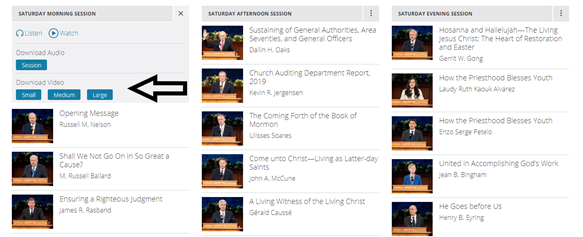Content found in this wiki may not reflect official Church information. See Terms of Use for more information.
Downloading Broadcasts
From TechWiki
Jump to navigationJump to search
>Meetinghouse Technology >Broadcasting Events
Broadcasts are available for download soon after the live event. Due to factors such as time differences and internet speeds, it is often preferable to watch a Church broadcast as a recording. This article will outline the steps necessary to download a broadcast for viewing after the event has occurred.
STEP 1: DOWNLOAD A BROADCAST ONTO A PORTABLE STORAGE DEVICE
- Go to churchofjesuschrist.org/study/general-conference for General Conference or churchofjesuschrist.org/media/collection/broadcasts for most other broadcasts
- Locate the broadcast in the desired language.
- Connect your portable storage device (DVD, USB drive, thumb drive, and so on) to the computer.
- Download the desired media and save it directly to your device.
- General conference is available to download 24 hours after its live broadcast on Gospel Library and within two weeks on Media Library.
- Most broadcasts follow a similar timeline for posting translated materials.
- If desired, label the device with the title of the broadcast, the date, and the copyright symbol.
- Felt-tip pens or markers, stick-on labels, or inkjet printers can be used for labeling.
- When finished, store the device in the resource center for future use.
Note: Video, audio, and transcripts from general conference sessions are available at churchofjesuschrist.org/study/general-conference.

STEP 2: PLAY A BROADCAST THROUGH A PORTABLE STORAGE DEVICE
- Insert the portable storage device in the playback device (laptop, projector, TV monitor, and so on). The best playback device will depend on the size of the group.
- For large groups (more than 50) in the chapel, use the steps found in the ChurchofJesusChrist.org broadcast overview article.
- See the playback devices article for suggestions on small group viewings.
- If necessary, connect to the chapel audio or to the audio in a room other than the chapel.