Content found in this wiki may not reflect official Church information. See Terms of Use for more information.
Disabling Wireless Access
> Meetinghouse Technology > Meetinghouse Networking
The disable feature in Church Network Manager (CNM) prevents devices from using the wireless network. Disabling wireless access can be useful for preserving internet bandwidth during important meetings or webcasts. Once access to an SSID is disabled, the building’s network is still available through the wired network, or other SSID's. Please note that both SSID's utilize the same network bandwidth, and it is impossible to prioritize traffic from one SSID over the other, without disabling one of them.
The technology specialist is generally responsible for using this feature, but other ward and stake leaders can access it as well. Once disabled, wireless access may be re-enabled through Church Network Manager. The name of the individual making wireless network changes will be recorded in the "Change Log" along with the date and time the changes were made.
NOTE: This feature should only be used under the direction and instructions of the stake or district president responsible for the meetinghouse.
STEP 1: LOG IN TO CHURCH NETWORK MANAGER
- Visit CNM.ChurchofJesusChrist.org and log in with your Church Account username and password.
STEP 2: DISABLE THE SSID USING THE TOGGLE SWITCH
1. Search for and select the firewall from available buildings.
2. Click on the serial number of the desired firewall (e.g., Q2KN-####-####).
3. Click the toggle switches to Enable or Disable the SSID.
Note: Liahona will not disable if a schedule is set. Lehi will not Enable if the password has not been set. Both of these settings can be changed in the “Manage SSID” option.
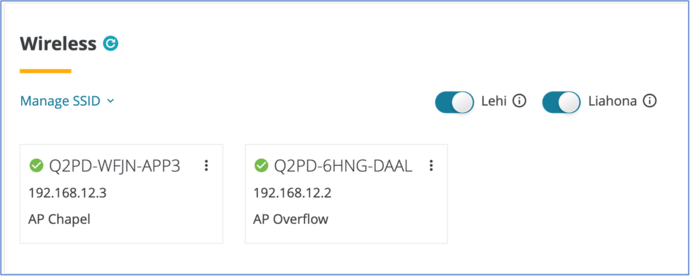
4. Complete! Once disabled, wireless access points should no longer allow wireless connections in the building.
Issues associated with the enable/disable wireless feature should be directed to the Global Services Department.