Content found in this wiki may not reflect official Church information. See Terms of Use for more information.
Audio in Chapel
>Meetinghouse Technology > Audio Video Distribution
The chapel sound system has several components, which may include a control panel, pulpit connections, sacrament table microphone, satellite sound, input jacks for microphones, and speakers. All these tools are meant to ensure that talks, prayers, ordinances, broadcasts, and presentations can be heard clearly.
AUDIO CONTROLS
All sound systems include a control panel. These controls may be located on the pulpit, on a wall of the chapel, or on a pedestal near the bishop’s seat. The exact nature of the controls will vary depending on system type, but all control panels should include an on-off button and volume control.
Example: Using the Controls, US and Canada (common)
The audio volume level is controlled at the bishop’s pedestal. The bishop’s pedestal also has a power button and controls for moving the pulpit up and down. Basic instructions for this control panel are as follows:
- When turning the system on, you must wait 10 seconds after pushing the button before sound will be heard through the speakers.
- Use the Volume arrow buttons to increase or decrease the audio level. Adjust the volume as necessary so that sound can be clearly heard. Note that you must adjust the volume to account for crowd size, speaker sensitivity, how loud the person is speaking, and how close the microphone is to the person speaking.
- Use the Pulpit Height arrow buttons to raise and lower the pulpit. The front edge of the pulpit is best located two to three inches below the speaker’s elbow.
- Adjust pulpit height according to the height of the speaker.
- The microphone should be positioned just below the speaker’s chin and within four to six inches of the person's mouth.
- No objects that could jam the lifting mechanism should be placed under the moving portion of the pulpit.
- The edge of the pulpit should be set at elbow height of the speaker.
- Adjust volume as necessary.
- The volume starts at a constant default setting each time the sound system is turned on. Adjustments can be made afterward.
AUDIO INPUTS
All sound systems include a pulpit microphone. Depending on system type, they may also include a sacrament microphone, additional microphone inputs, an auxiliary input jack (3.5 mm or RCA), and one or more satellite language inputs.
Example: Using the Additional Inputs, US and Canada (common)
- To use additional inputs, connect the microphone or other input to the desired jack with an appropriate cable.
- Turn on the sound system as you would normally.
- Adjust volume control. Unless there is a volume control on the input jack, all inputs are controlled by the same volume control on the control panel.
Note: Each additional microphone connected to the system will decrease how loud the sound system can be without creating an audio feedback loop (a loud squeal). You may need to decrease the overall volume to account for these additional microphones.
For additional information on microphones, click here.
PULPIT CONNECTIONS
Many chapel pulpits have a selection of input and output connections on the side of or beneath the pulpit. The graphic below depicts most of the connections that will be found on a chapel pulpit. Newer systems may also have other connections, like HDMI.
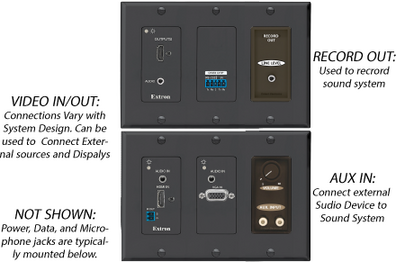 Note: Not all connections will be found on all pulpits.
Note: Not all connections will be found on all pulpits.
SACRAMENT TABLE MICROPHONE
In many buildings, the sacrament microphone is on a sliding tray. When the tray is opened, the microphone automatically turns on; when the tray is closed, the microphone turns off. The person blessing the sacrament should make sure the microphone is not blocked by the printed prayer card, tablecloth, or another object. The person speaking should also be four to six inches away from the microphone.
SATELLITE SOUND
Satellite controls are available in buildings with satellite systems. The power should be turned on only when the satellite system is in use. The button will light up to indicate that the satellite sound is turned on. To receive satellite sound, the chapel sound system panel must also be turned on. When the satellite system is on, microphone levels may automatically lower.
For additional information on satellite, click here.
CHAPEL OVERFLOW AREAS
If a meetinghouse has an overflow area with large folding partitions at the rear of the chapel, opening the partitions will automatically turn on the overflow speakers. In the same way, opening the folding partitions to the cultural hall will automatically turn on the speakers in the cultural hall.
For additional information on audio in rooms other than the chapel, click here.


